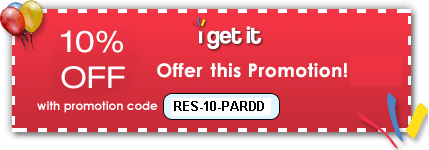Online Training
AutoCAD
AutoCAD Mechanical
Autodesk Inventor
SolidWorks
CATIA
Pro/Engineer Wildfire
NX
SolidEdge
Plastic Part Design
Mold Design
MSC SimOffice
Teamcenter Engineering
Training
AutoLISP & VisualLISP
DCL-Dialog Control Language
AutoCAD VBA
ObjectARX
AutoCAD.Net
Inventor API
SolidWorks API
SolidEdge API
Articles
AutoCAD VBA
AutoLISP
VisualLISP
AutoCAD Customization
SolidWorks VBA
SolidEdge VBA
Download
AutoCAD.Net Code
Tutorials
AutoCAD 3D Press-Pull
Services
AutoCAD Customization
CAD Customization
SolidWorks Customization
| Online Training > SolidWorks Updates and Specialized > SolidWorks 2005 PDMWorks Course Contents :
Ø Introduction to PDMWorks
- PDMWorks Course Introduction
- PDMWorks Course Overview
- Introduction to PDMWorks
- PDMWorks Standalone Client
- PDMWorks SolidWorks Client
- PDMWorks Vault Administrator
Ø Accessing PDMWorks
- Accessing PDMWorks Introduction
- PDMWorks Clients
- Installing a Local Vault
- Installing the training course files
- Starting PDMWorks
- Selecting Labels to Display
- Define PDMWorks Options - Part 1
- Define PDMWorks Options - Part 2
Ø Managing Documents
- Managing Documents Introduction
- Managing Documents Overview
- Opening a Local File
- Open in SolidWorks
- Create SubProject
- Check in a SolidWorks Document Part 1
- Check in a SolidWorks Document Part 2
- Updating a SolidWorks Document
- Check In a Windows Document
- Changing a Document Project
- Modify and remove a Local Copy
- Open a Document from the Vault
- Working with Documents
- Check In an updated Document
- Changing Custom Properties
- Creating a Drawing
- Bump Revision
- Using Working Copy
- Check Out and Overwrite a Revision Part 1
- Check Out and Overwrite a Revision Part 2
- Rolling Back a Document
- Deleting a Document
- Deleting a Document with references
- Document Ownership
- Update from Vault
- Renaming a Document in the Vault
- Archiving a Document
- Check In a Document
- Document Modification
- Creating a Drawing
- Windows Document
- Modify a Document
- Release Ownership
Ø Lifecycle Management
- Lifecycle Management Introduction
- Lifecycle Management Overview
- Creating a Document
- Creating the Part - Part 1
- Creating the Part - Part 2
- Changing Lifecycle Status
- Completing the Lifecycle
- Starting the Lifecycle
- New Document
- Create Model Geometry
- Update Lifecycle
- Complete the Lifecycle
Ø Complete the Lifecycle
- Searching & Reporting Introduction
- Find in Vault
- Find/Search in Vault
- Advanced Find/Search in Vault
- Creating a Report
- Exporting a Report
- Finding & Searching
- Creating Reports
Ø Vault Administration
- Vault Administration Introduction
- The VaultAdmin Tool
- Activating the VaultAdmin Tool
- Defining Vault Settings
- Defining Global Settings Part 1
- Defining Global Settings Part 2
- Defining Users
- Defining Groups
- Lifecycle Management
- Defining the Revision Scheme Part 1
- Defining the Revision Scheme Part 2
- Using the Revision Table Part 1
- Using the Revision Table Part 2
- Testing the Lifecycle Scheme
- Managing Project Folders Part 1
- Managing Project Folders Part 2
- Using Custom Properties
- Working with Toolbox Parts
- Checking In Toolbox Parts
- Creating Users & Groups
- Creating a Revision Scheme
- Lifecycle Scheme
- Testing a Lifecycle Scheme
Ø Managing the Vault
- Managing the Vault Introduction
- Vault Folder Structure
- The Vault Service
- Recovering a Deleted Document Part 1
- Recovering a Deleted Document Part 2
- Recovering a Deleted Project
- Regaining Disk Space
- Backing Up the Vault
- Bulk Loading SolidWorks Data File Selection
- Bulk Loading SolidWorks Data Property Mapping
- Bulk Loading SolidWorks Data More Options
- Bulk Loading Legacy Data
- Archiving Data
- Restoring Data
- Copy Project
- Client Problems FAQ
How to get 10% discount on above courses?:
To avail the 10% discount on above courses, enter Promo Code / Coupon Code as RES-10-PARDD during the purchasing process on i get it website & click on update button. Interface available on i get it has been shown below.
Please explain the above discount process in detail.
|